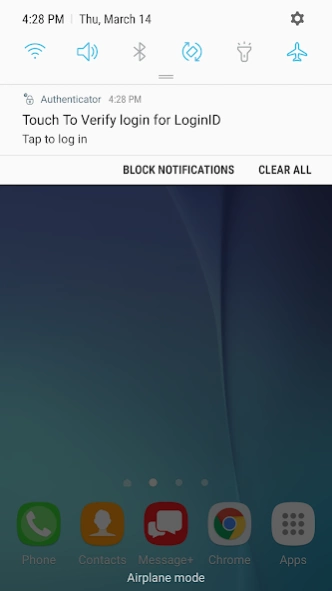Pearson Employee Authenticator 1.1.190401
Free Version
Publisher Description
Pearson Employee Authenticator - Helping Pearson employees and partners to securely verify their identity.
** This app is for employees only and will not work for Pearson’s students and educators accessing Pearson’s learning apps **
Pearson Employee Authenticator provides employees, contractors, and partners with a safer, more secure way to verify their identity when they log in to their Pearson myCloud account.
It uses Multi-Factor Authentication (MFA) – your username and password, plus a touch or security code – to verify it’s you when you log into your myCloud account.
Once registered, it is simple and fast to use.
You can install the app on either your Pearson-managed or personal device.
Features:
- Easy, quick set-up using QR codes
- Support for ‘Touch To Verify’ authentication
- Support for ‘Security Code’ generation
Permissions required:
Camera access: to scan QR codes for MFA registration
Notifications: to receive the Touch to Verify notifications
Network access: to respond to the Touch To Verify notifications*
Fingerprint: to have Android verify you using your fingerprint**
Storage: to store your MFA settings
* No network access is required to use Security Code verification.
** This app does NOT have access to your fingerprint biometric data.
About Pearson Employee Authenticator
Pearson Employee Authenticator is a free app for Android published in the System Maintenance list of apps, part of System Utilities.
The company that develops Pearson Employee Authenticator is Pearson Education, Inc.. The latest version released by its developer is 1.1.190401.
To install Pearson Employee Authenticator on your Android device, just click the green Continue To App button above to start the installation process. The app is listed on our website since 2019-04-12 and was downloaded 2 times. We have already checked if the download link is safe, however for your own protection we recommend that you scan the downloaded app with your antivirus. Your antivirus may detect the Pearson Employee Authenticator as malware as malware if the download link to com.pearson.mfa.authenticator is broken.
How to install Pearson Employee Authenticator on your Android device:
- Click on the Continue To App button on our website. This will redirect you to Google Play.
- Once the Pearson Employee Authenticator is shown in the Google Play listing of your Android device, you can start its download and installation. Tap on the Install button located below the search bar and to the right of the app icon.
- A pop-up window with the permissions required by Pearson Employee Authenticator will be shown. Click on Accept to continue the process.
- Pearson Employee Authenticator will be downloaded onto your device, displaying a progress. Once the download completes, the installation will start and you'll get a notification after the installation is finished.